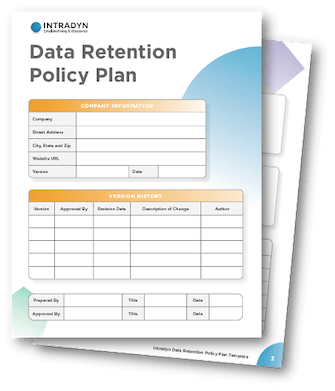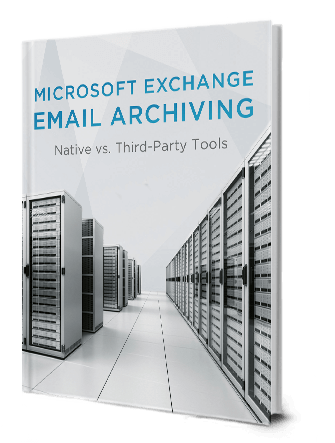Using Microsoft 365 For Archiving & Retention
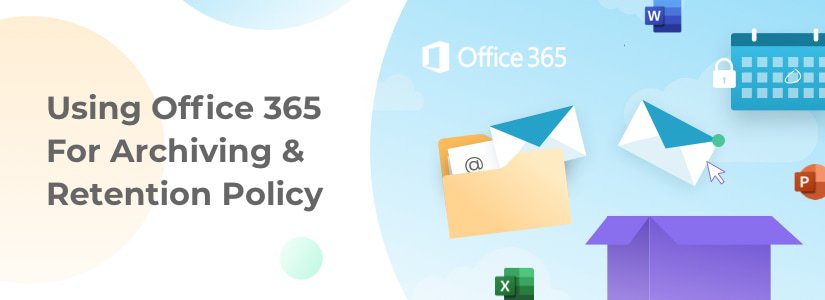
As organizations increasingly shift toward cloud-based solutions, Microsoft’s tools have remained a trusted business operations backbone.
What was once known as Microsoft Office 365 is now simply Microsoft 365, which reflects its evolution into a full-service, cloud-based productivity powerhouse. This rebranding, introduced by Microsoft in 2020, emphasizes a broader set of services beyond traditional office applications.
Whether you’re new to Microsoft 365 or revisiting your setup, one essential function that deserves special attention is email archiving and retention — a key feature for businesses aiming to stay compliant, reduce data storage bloat, and streamline communications.
Key Features of Microsoft 365 Online Archive Mailbox
- Integrated Archive Mailbox: Users can access their archive mailbox alongside their primary mailbox in Outlook and Outlook on the web. This integration allows for seamless email management and search across both mailboxes.
- Automatic Archiving with Retention Policies: Administrators can configure retention policies to automatically move older emails to the archive mailbox, helping to manage mailbox size and compliance requirements.
- Auto-Expanding Archive Storage: When the archive mailbox reaches its storage quota, Microsoft Purview automatically increases the archive size in increments, up to a maximum of 1.5 TB. This ensures users have ample storage for archived emails without manual intervention.
- Security and Compliance Features: The archive mailbox supports features like mailbox auditing, eDiscovery, and compliance holds, aiding organizations in meeting regulatory and legal requirements.
Together, these features make the Microsoft 365 Online Archive Mailbox a powerful tool for efficient email management, automated archiving, and meeting organizational compliance needs.
How to Set Up a Microsoft 365 Archiving Policy
Many organizations use Microsoft 365 archiving policies to efficiently manage mailbox storage, automate email retention, and ensure compliance with legal or regulatory requirements while keeping user inboxes organized and clutter-free.
Keep in mind that only a global administrator can perform these actions.
Here is a step-by-step guide on how to set it up now:
1. Enable Archive Mailboxes
Ensure each user in your organization has an archive mailbox enabled. This can be done at any time, but all users must have one before completing the policy setup.
2. Create Custom Retention Tags
Set up retention tags tailored to your organization’s needs. These tags define how long items should be retained or when they should be moved to the archive.
3. Create a Custom Retention Policy
Combine the new retention tags into a single retention policy for archiving and deletion. This policy will govern how data is managed across mailboxes.
4. Replace the Default MRM Policy
Microsoft 365 comes with a default Messaging Records Management (MRM) policy. Assign your custom policy to user mailboxes, replacing the default. Remember, only one retention policy can be active per mailbox at a time.
5. (Optional) Run the Managed Folder Assistant
Retention settings may take up to 7 days to apply automatically. You can speed things up by using the Start-ManagedFolderAssistant cmdlet in Exchange Online PowerShell.
6. (Optional) Apply the Policy to Existing and Future Mailboxes
Assign your new policy to all current user mailboxes and configure it to apply automatically to any mailboxes created in the future.
Setting Up Retention Policies
Retention policies in Microsoft 365 allow administrators to manage the lifecycle of data by specifying how long emails are kept and what happens to them afterward, either deletion or archiving. These policies are critical for maintaining compliance, reducing mailbox size, and organizing information efficiently.
Here’s a quick breakdown of how the setup works:
1. Enable Archive Mailboxes:
Administrators need to turn on archive mailboxes for users. This step is essential before applying any archiving-related policies.
2. Create Retention Tags:
These define actions (e.g., delete after 5 years or move to archive after 2 years) for items in a mailbox. They can apply automatically or be user-assigned.
3. Build a Retention Policy:
Combine your retention tags into a single policy and assign it to user mailboxes. Only one policy can be active per mailbox at a time.
4. Apply the Policy:
Policies are applied automatically, but admins can run the Start-ManagedFolderAssistant PowerShell command to expedite the process.
By proactively setting up and fine-tuning retention policies, your organization can ensure it’s retaining what matters and discarding what doesn’t—all in alignment with internal policies or external regulations.
Common Challenges and Solutions
While Microsoft 365 offers strong foundational archiving tools, there are a few things organizations should be aware of, especially those with strict compliance demands or complex IT environments.
Emails Not Automatically Archived
- If a retention policy isn’t applied or an archive mailbox isn’t enabled, critical emails may never be preserved.
- Solution: Automate policy assignments during mailbox creation and regularly audit user mailboxes.
User-Driven Retention Risks
- Users may delete emails before retention policies take effect or assign incorrect tags.
- Solution: Enforce default tags and restrict user-level policy changes where necessary.
Complexity of eDiscovery Tools
- Microsoft Purview’s eDiscovery suite can be powerful but overwhelming for smaller teams or those unfamiliar with legal hold workflows.
- Solution: Provide training or appoint compliance leads to manage discovery cases more effectively.
Understanding these pain points ahead of time allows organizations to plan better, close functionality gaps, and create a more resilient archiving and compliance strategy.
Limitations of Using Microsoft 365 for Email Archiving & Retention
Microsoft 365 is widely used for cloud-based productivity and communication, but its email archiving and retention capabilities come with certain limitations that organizations should be aware of, especially those in regulated industries.
1. Archived Emails Aren’t Always Captured Automatically
Many assume that Microsoft 365 captures and archives all emails by default. However, if an email is deleted before a retention policy takes effect or before the archive mailbox is enabled, that message may never be preserved—defeating the purpose of a reliable archive.
2. User-Driven Retention Can Be Risky
Microsoft 365 allows end users to assign retention tags and decide whether to delete or retain specific emails. While this flexibility is useful, it creates a risk where users may accidentally or intentionally delete important messages, especially if retention policies aren’t enforced organization-wide.
3. Limited Archiving Features in Lower-Tier Plans
Advanced compliance and archiving tools, such as Litigation Hold, In-Place Hold, and advanced eDiscovery, are not included in all Microsoft 365 plans. Organizations using basic or mid-tier subscriptions may find that critical tools are missing unless they upgrade or purchase add-ons.
4. Basic Role-Based Access in Multi-Mailbox Search
Microsoft 365 offers multi-mailbox search for administrators, but access is controlled through predefined roles with limited customization. For organizations requiring detailed role-based permissions or delegated access across departments, this may feel restrictive.
5. eDiscovery Tools Can Be Complex and Plan-Dependent
While Microsoft 365 includes eDiscovery tools, their usability and scope depend heavily on the plan. Advanced capabilities like case management, analytics, or hold notifications are only available in premium plans. For teams handling legal discovery or audits, this may require additional investment.
How Intradyn Can Help
Office 365 has limitations in email archiving and eDiscovery, particularly for businesses needing to meet strict compliance and regulatory standards, as these tools may not be included in your plan or could be difficult to manage, creating gaps in your retention strategy.
Intradyn offers a secure, cost-effective archiving solution that covers emails, social media, and text messages, with customizable retention policies, compliance features, advanced search, automated collection, and scalable storage to ensure efficiency and legal readiness.
By offering these features, Intradyn not only helps organizations stay compliant but also improves operational efficiency, protects critical business communications, and ensures peace of mind with a secure and reliable archiving solution.
Key Takeaways
- Microsoft 365 has rebranded from Office 365, emphasizing its expanded cloud-based service offerings.
- The Online Archive Mailbox provides integrated email management, auto-expanding storage, and compliance tools.
- Retention policies can automate the archiving and deletion of emails, helping maintain clean inboxes and regulatory compliance.
- Custom retention tags and policies allow organizations to tailor their archiving to meet specific business or legal needs.
- Limitations include user-driven retention, plan-dependent features, and risks associated with emails deleted before archiving is applied.
- Advanced eDiscovery and compliance tools are only available in higher-tier Microsoft 365 plans
- Setting up retention involves enabling archive mailboxes, creating tags, building policies, and applying them—ideally with automation for consistency.
- Microsoft 365 works well for many organizations, but those with complex or industry-specific requirements may benefit from adding third-party archiving tools.
FAQ
Is Microsoft 365’s email archiving available in all plans?
No, archiving and compliance features vary by plan. Features like Litigation Hold, advanced eDiscovery, and auto-expanding archive storage are generally included in E3 and E5 plans but may be limited or unavailable in lower-tier plans.
What is the difference between a primary mailbox and an archive mailbox?
The primary mailbox is your main email inbox. The archive mailbox is a separate storage location that appears alongside it in Outlook and is used to store older emails based on retention policies.
Can deleted emails be recovered using Microsoft 365 archiving?
Only if a retention policy or litigation hold was in place at the time of deletion. Emails deleted before those measures are enabled may not be recoverable.
Do I need to manually manage archiving for each user?
Not necessarily, you can apply retention policies organization-wide, and archive mailboxes can be auto-enabled for new users with the right configuration.
Is Microsoft 365 archiving compliant with regulations like HIPAA or GDPR?
Microsoft 365 supports compliance with many global regulations, but proper configuration is essential. Some advanced compliance features may require specific add-ons or plan upgrades.