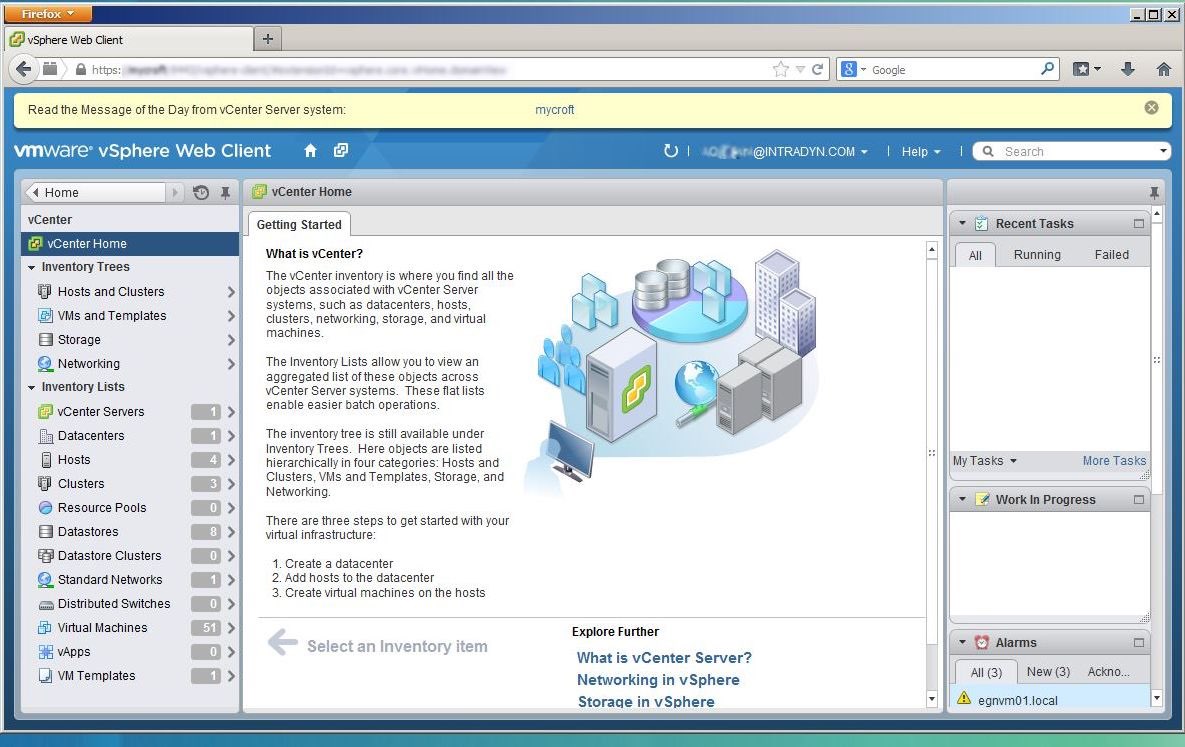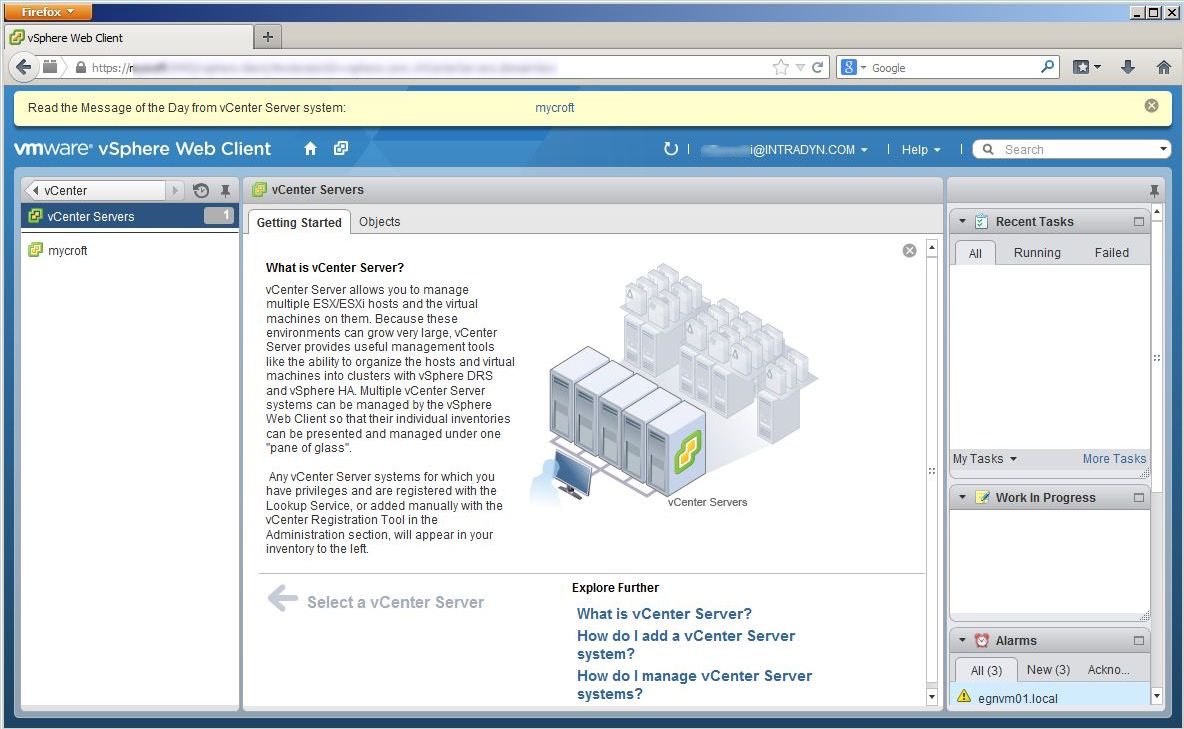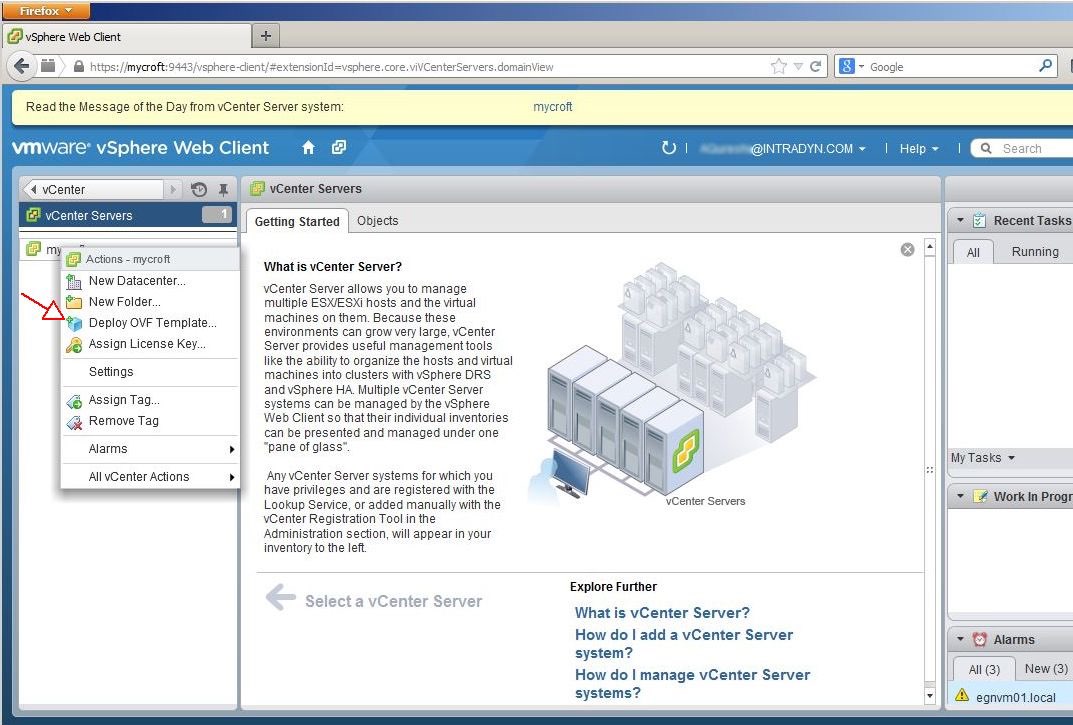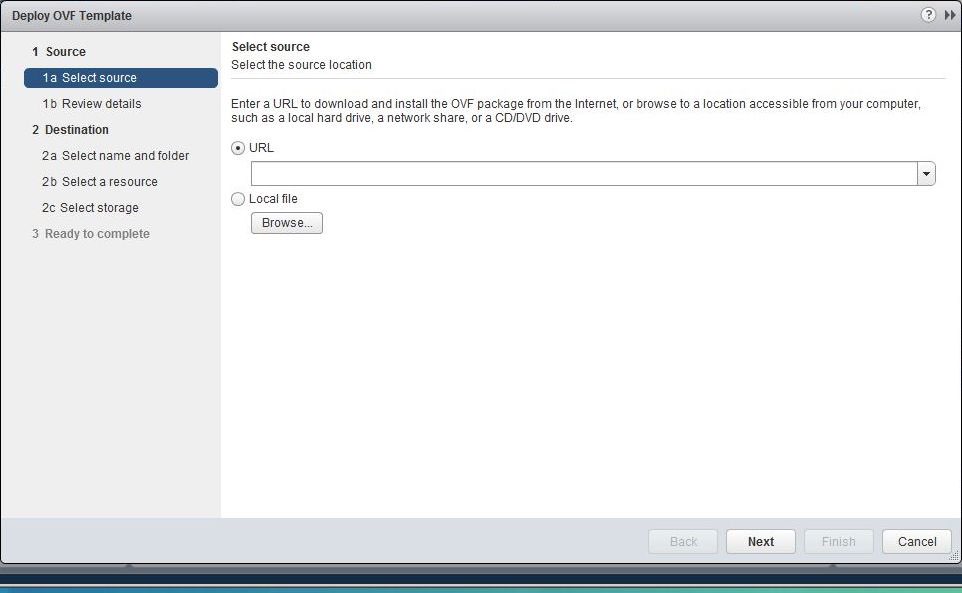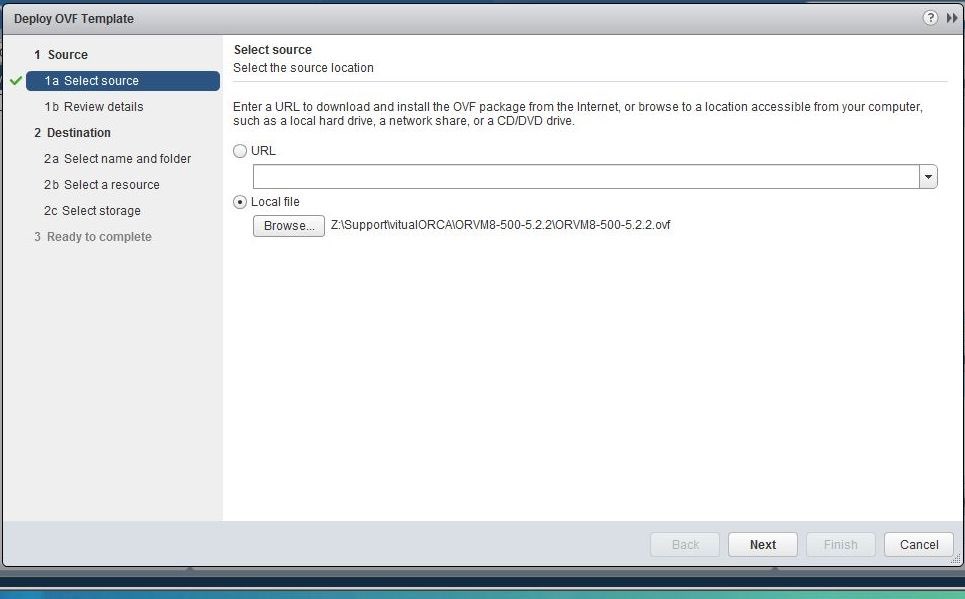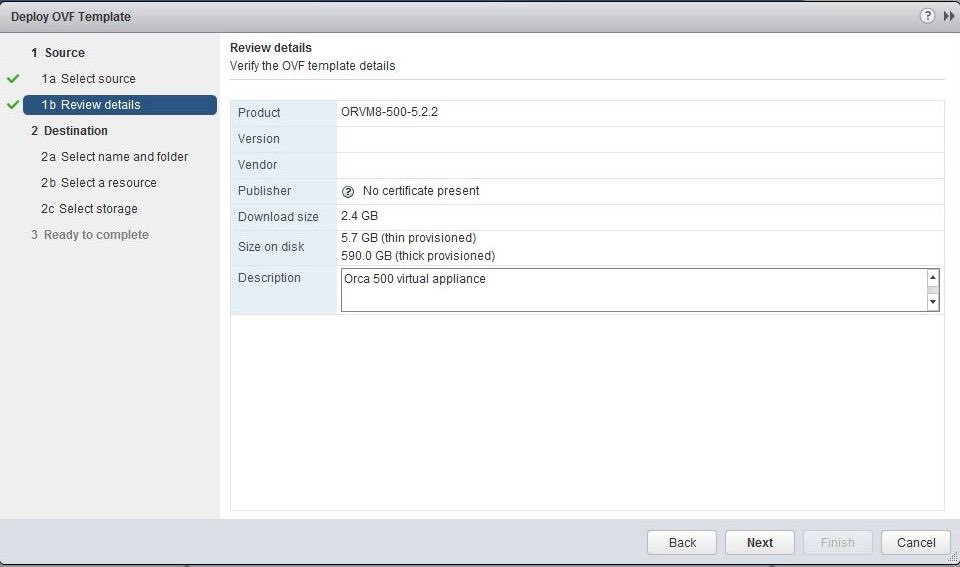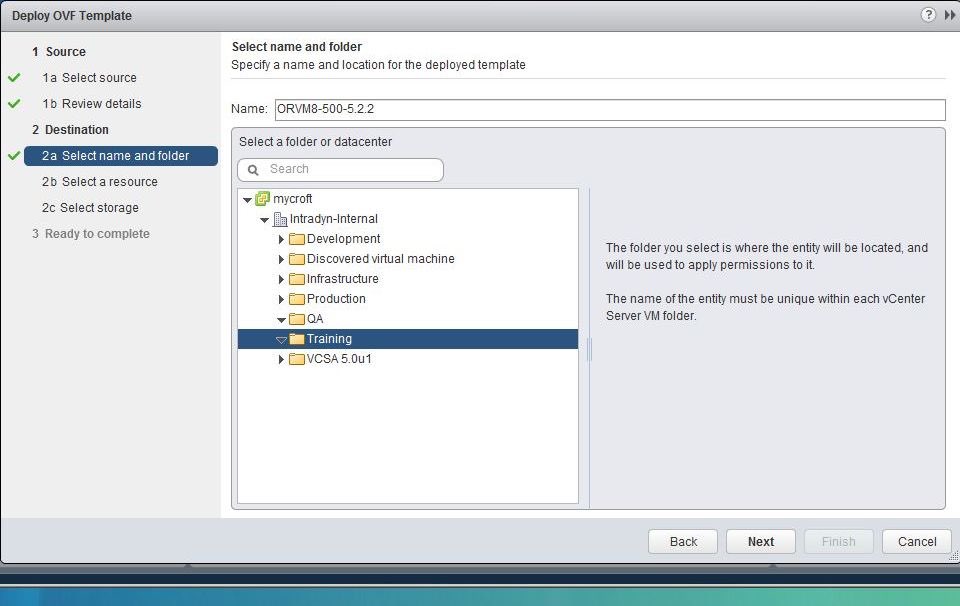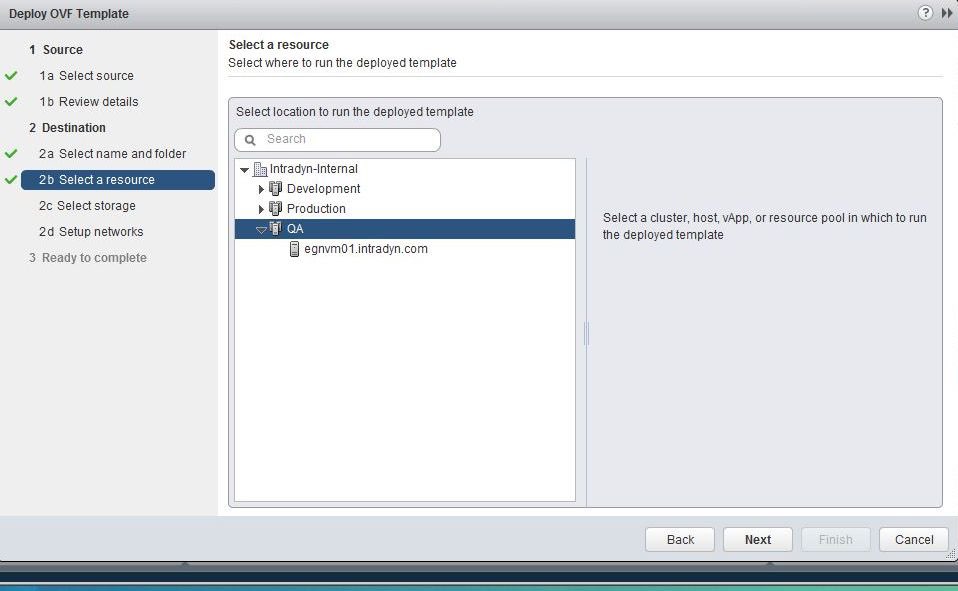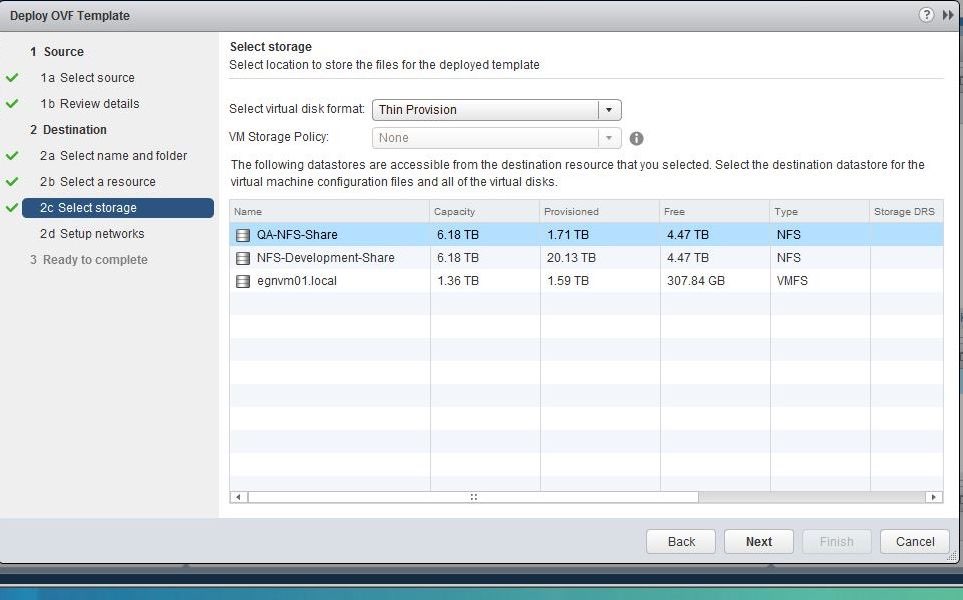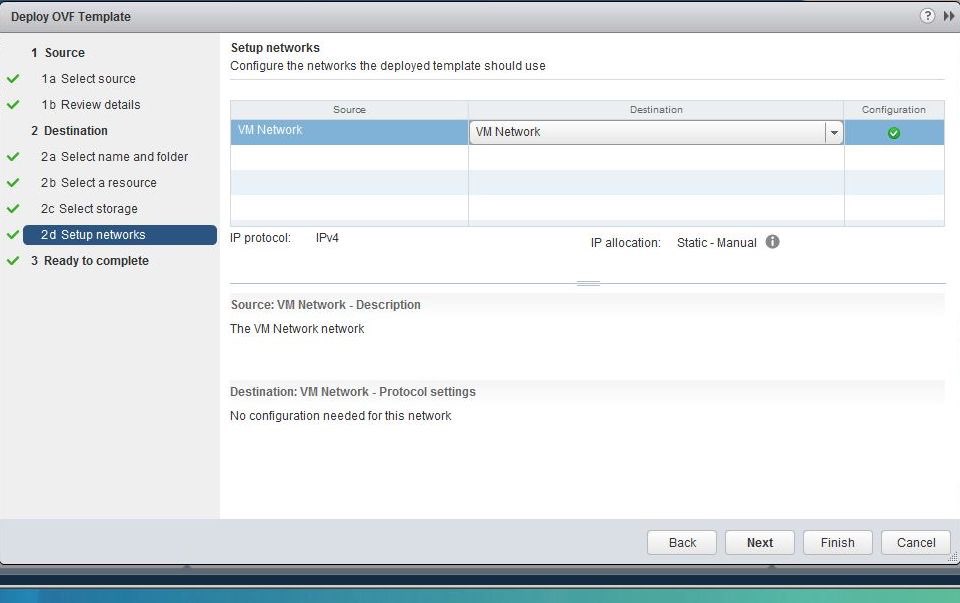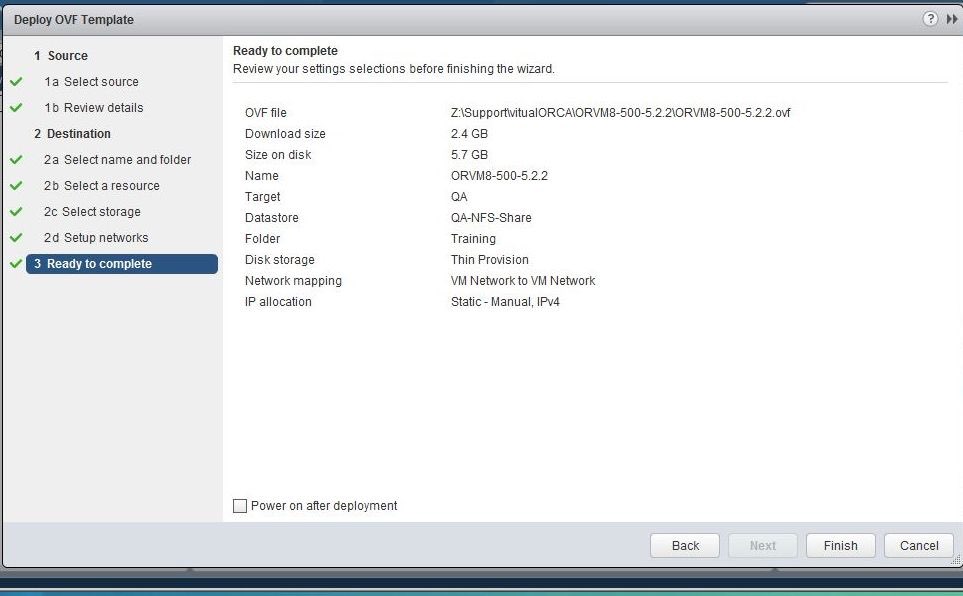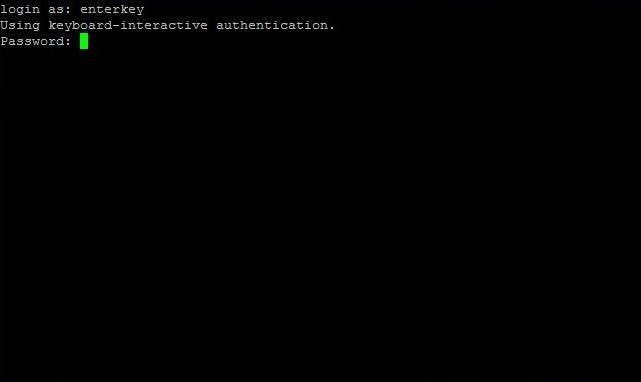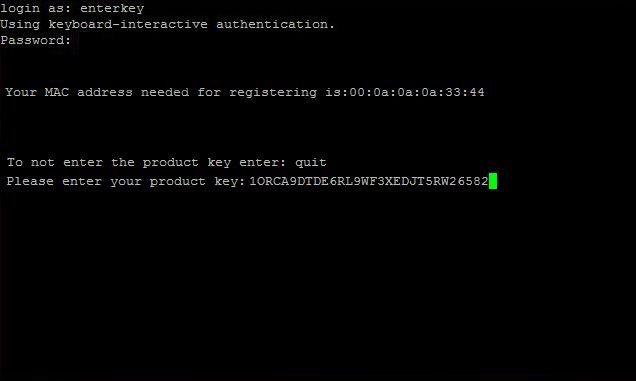Archiver Setup for VMware
This page is a step-by-step guide to setup and configuring Intradyn’s email archiver on VMware.
Step 1
1. Download and save the VMware image.
2. Your welcome email also contains the product key. You will need this information to complete the installation. Intradyn’s email archiver will not fully function without the correct product key. Save it for now.
Step 2
Open the VMware vSphere Web Client.
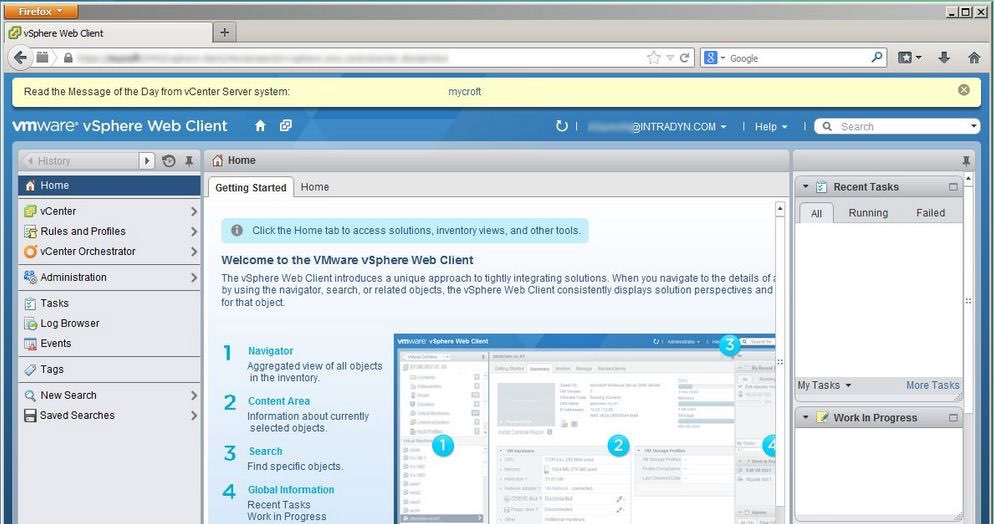
Step 3
Expand the vCenter Server list.
Step 4
Click on the vCenter Server that you wish to deploy to.
Step 5
Click on Deploy OVF Template.
Step 6
Select the radio button Local file.
Click on the Browse button and locate the .ovf file that was unzipped from the download.
Step 7
After selecting the ovf file. Click the “Next” button.
Step 8
Step 9
Select a name and location for the deployed template and click the Next button.
Step 10
Select where to run the deployed template and click the Next button.
Step 11
Select a location to store the files for the deployed template.
From the Select virtual disk format dropdown, select the format you would like to use (“Thin Provision” is supported) and click the Next button.
Step 12
Setup networks.
Set IP protocol as IPv4 and set IP allocation as Static – Manual and click the Next button. Note: Please make sure that MAC address is also static for your archiver.
Step 13
Review your settings.
Make sure you have selected power on after deployment (this option is at the bottom of the page)
and click the Finish button.
Step 14
Go to the console tab of the virtual machine.
Log in to the console using the provided username and password.
Step 15
Enter the product key. You can find the product key in the initial email.
Press Enter,
You can now close the console.
Congratulations! Your now up and running. The next step is to, register your archiver.