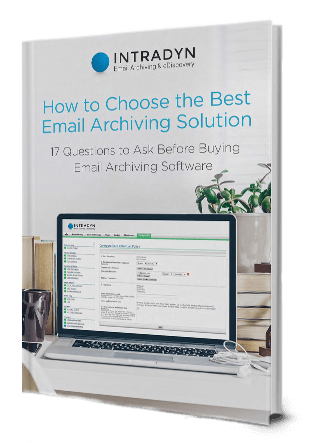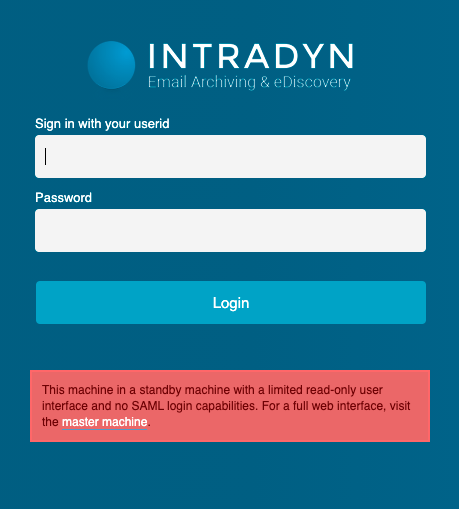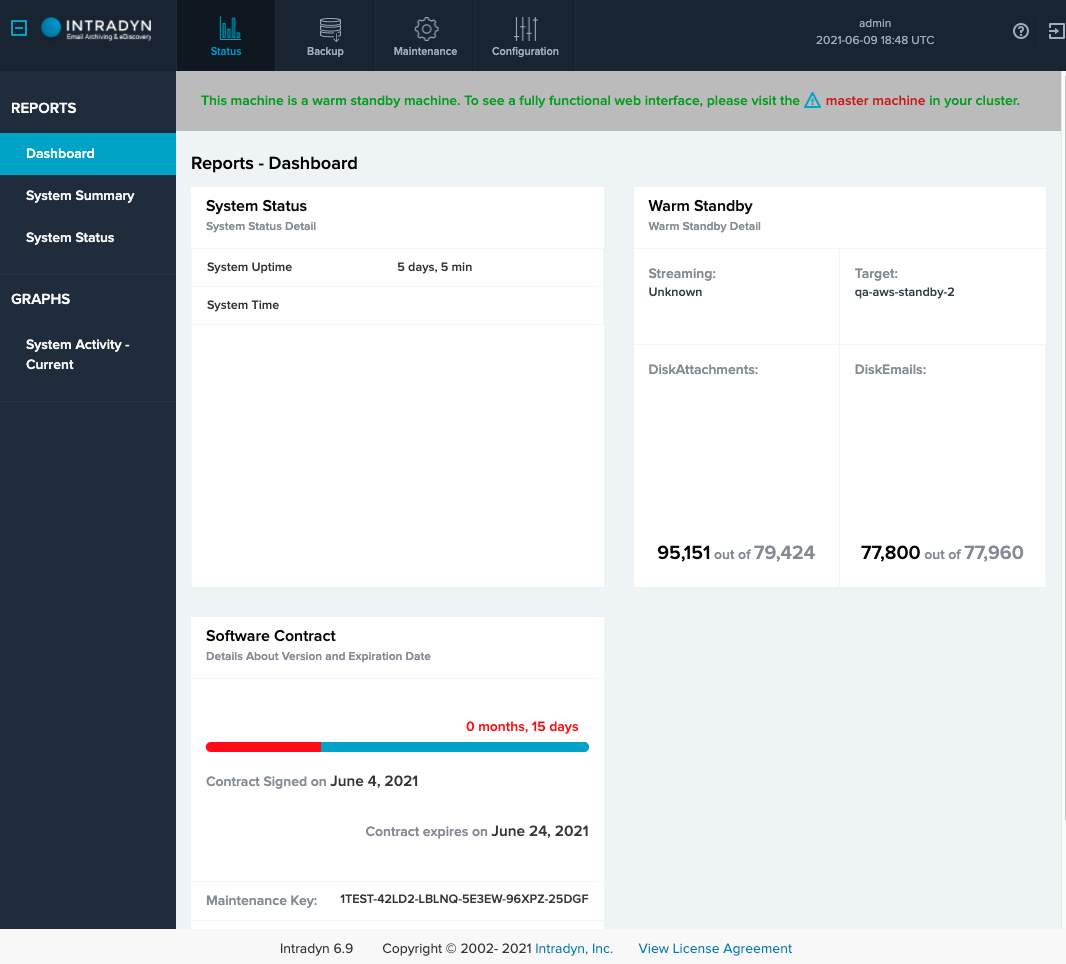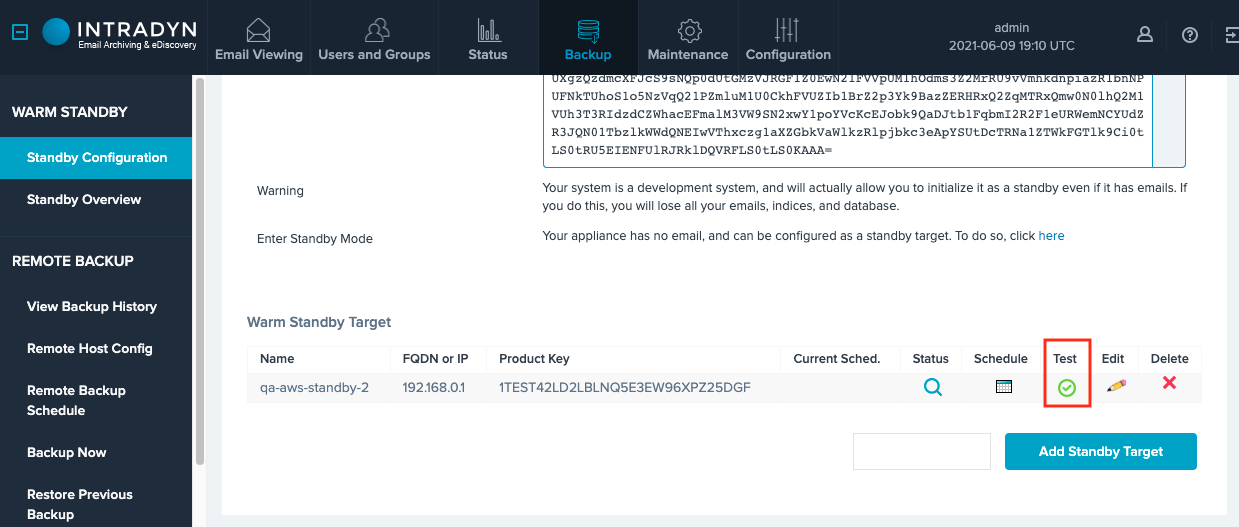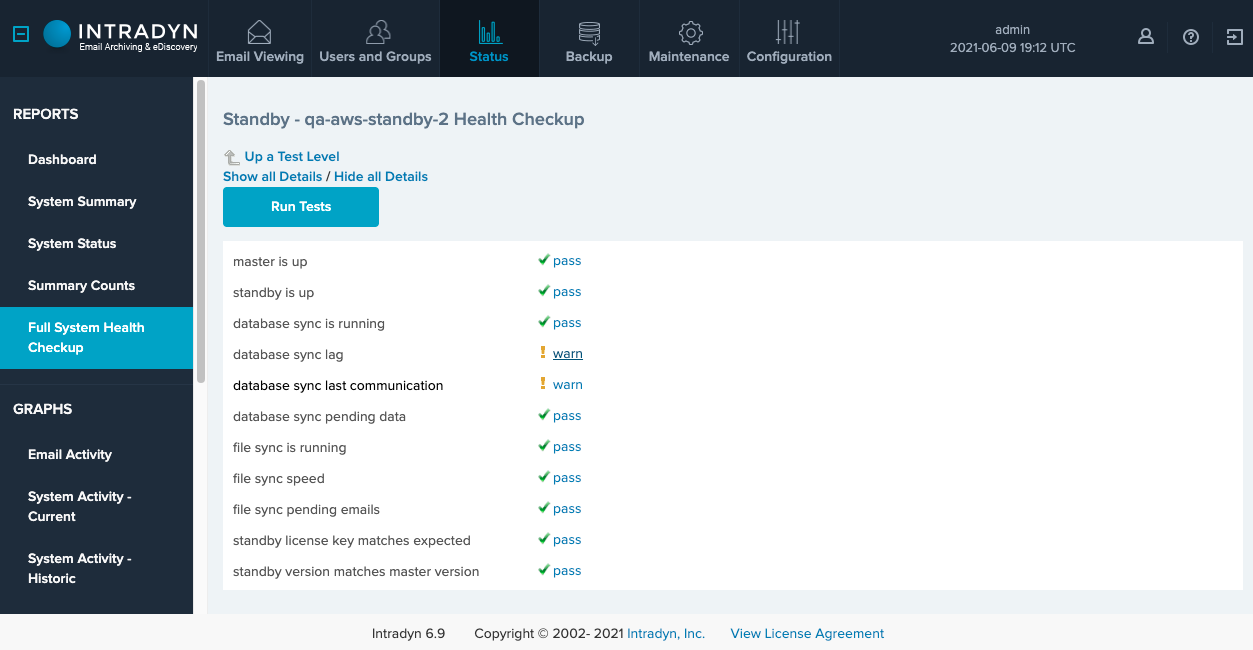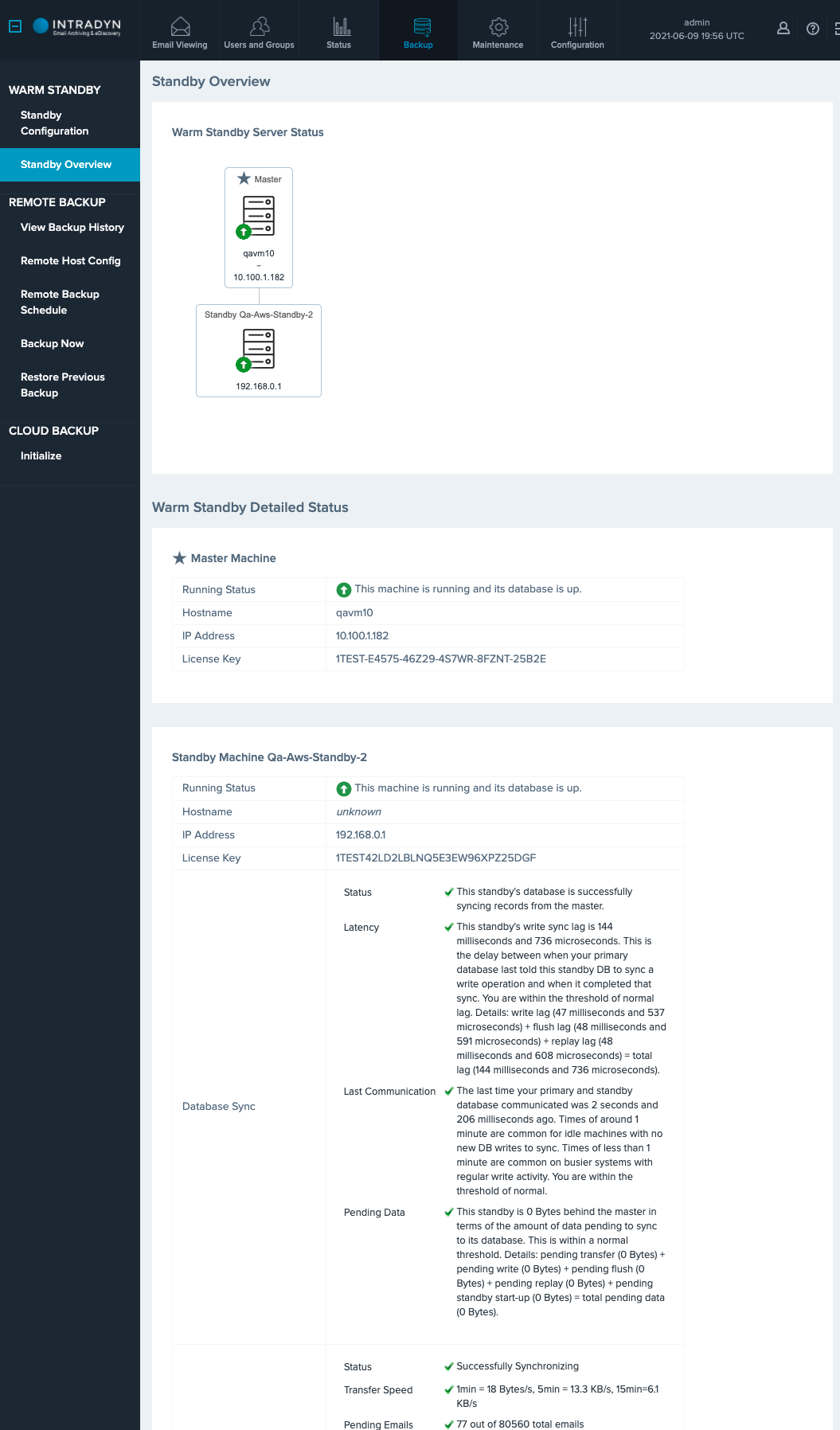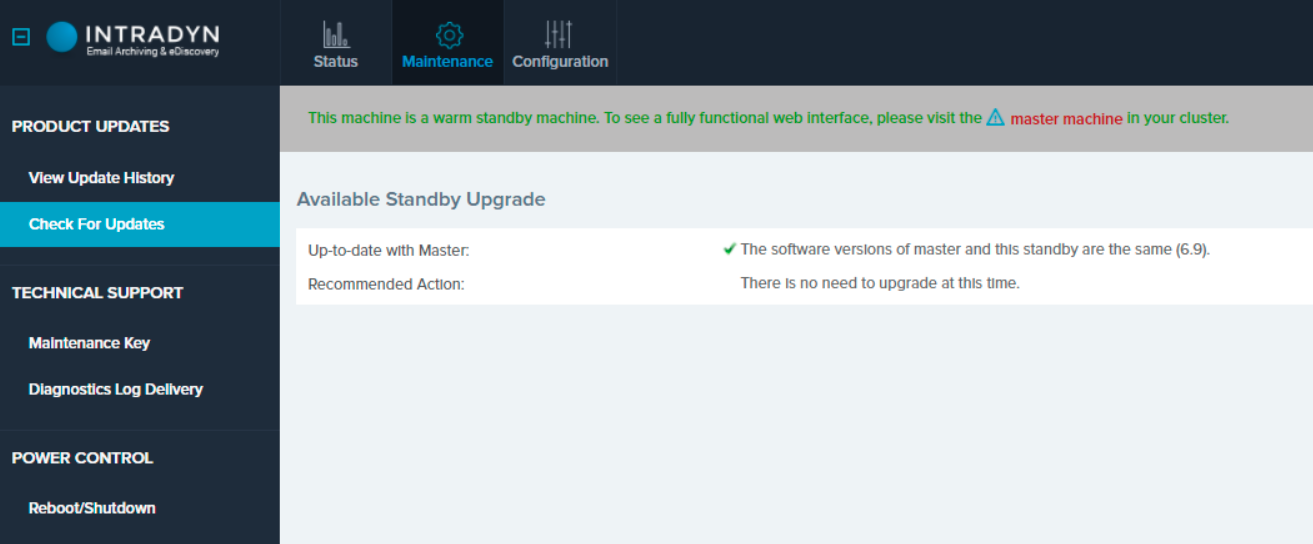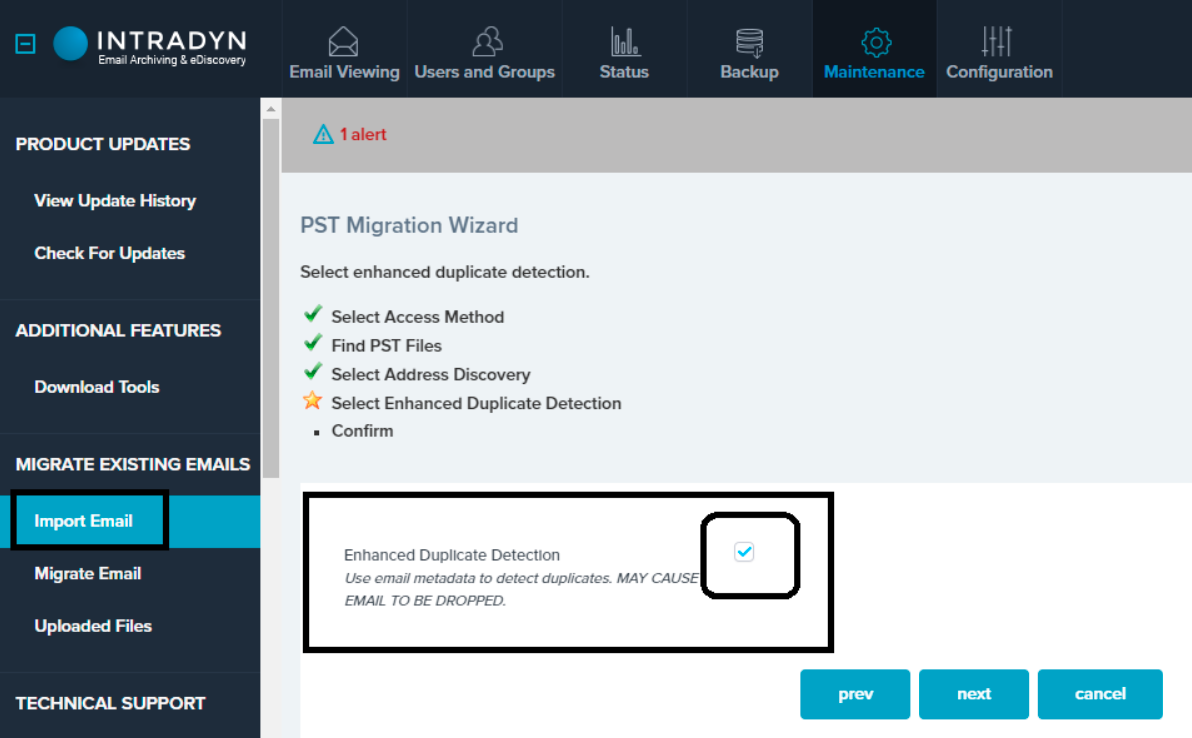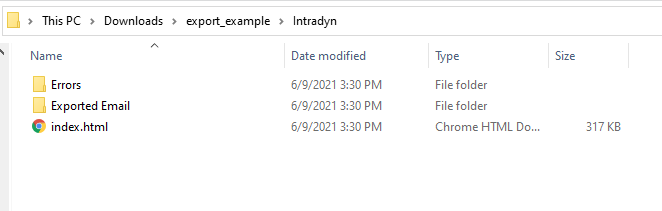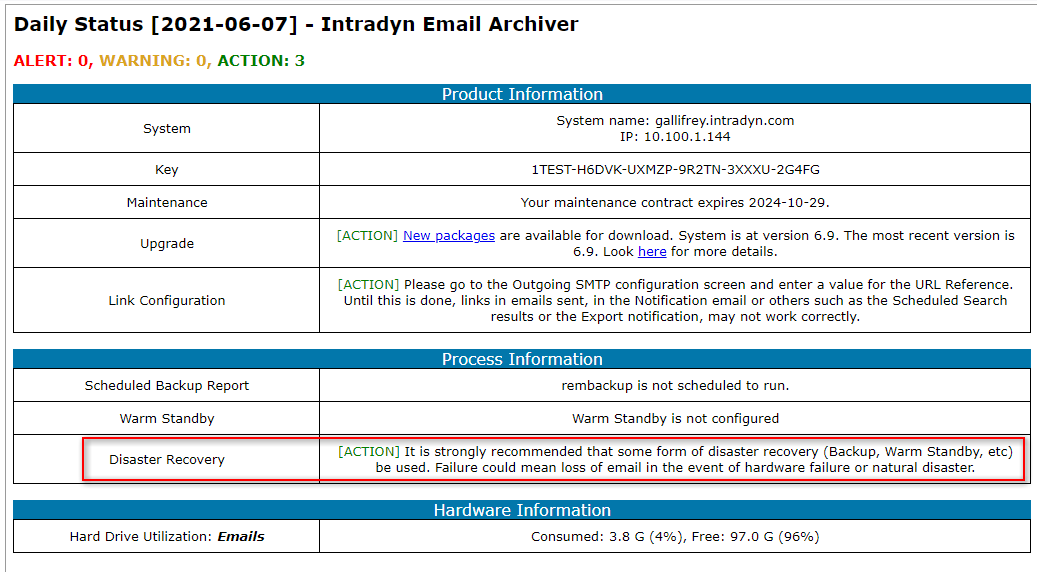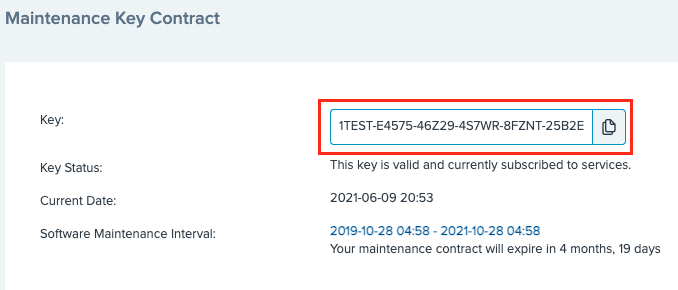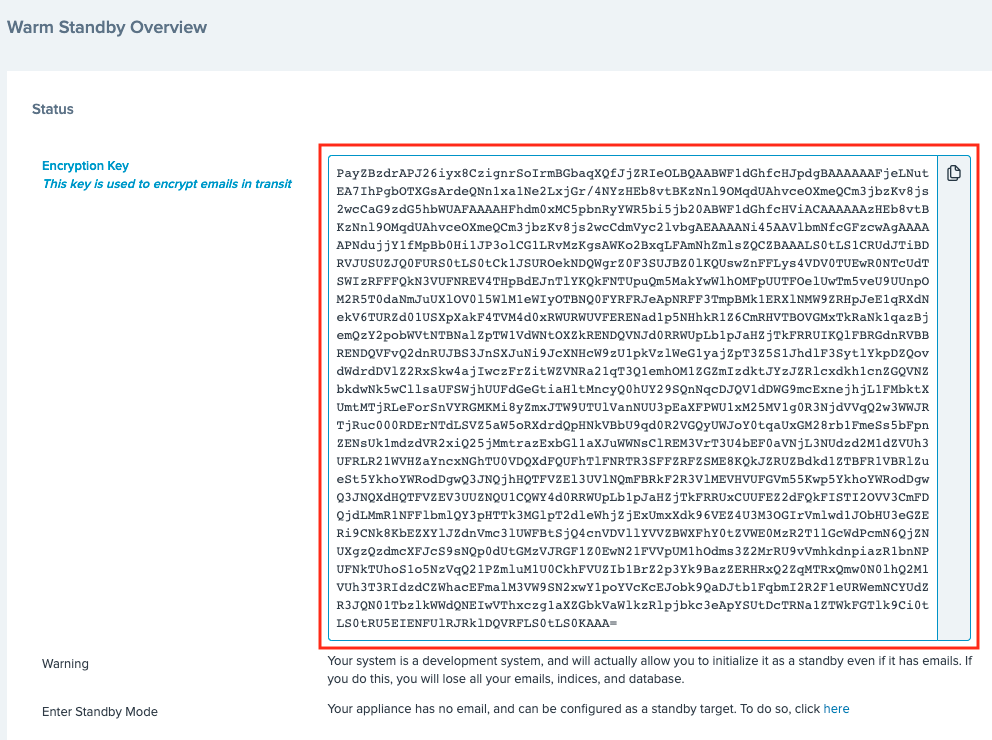Archive Operating System (AOS 6.9) Updates
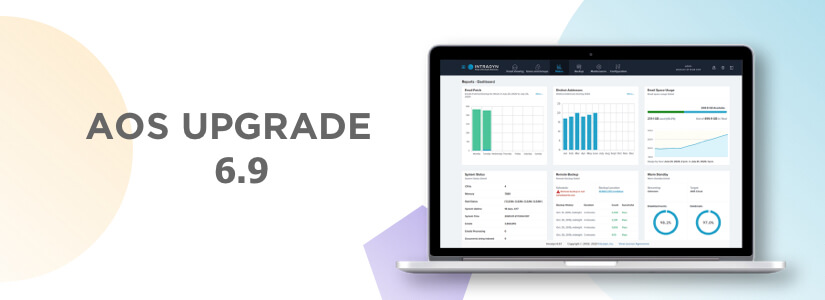
A New Web Interface for Warm Standby Machines
Warm standby machines have traditionally only shown a minimal web interface with no login required and only the status of running jobs visible. The new warm standby interface requires you to log in and shows a subset of the pages which are available on the master machine. The new warm standby interface provides you with:
- Login/Logout ability. Standby logins will only work for local user accounts unless the LDAP server is also reachable by your standby machine.
- A trimmed down version of the dashboard with Space Usage and System Status information specific to your standby machine.
- The System Summary page – model, IP address, uptime, etc.
- The System Status page – status output of running job
- The System Activity page – current memory, CPU and disk usage.
- The Standby Overview page – the the status of all master and standby machines in the cluster
- Maintenance Key – see the license key of your standby machine and the expiration date of your software maintenance contract
- Diagnostic Log Delivery – download logs for tech support
- Reboot/Shutdown page – now you can reboot your standby without needing physical or SSH access to the machine.
When you visit your standby machine after the 6.9 upgrade, you will first be asked to log in. You can use any local user account which was set up on the master machine. LDAP user accounts may also be used if the LDAP server is accessible from the standby machine.
After you are logged in, you will see a pared down version of the regular interface:
Warm Standby New Pages
In addition to the new warm standby web interface, there are also a number of new pages related to standbys.
- Health Checks for Warm Standby
- Standby Overview Page
- Warm Standby Upgrade Page
Health Checks for Warm Standby
Warm Standby health tests can be accessed though the Warm Standby Configuration page. The tests check whether each machine in the cluster is up or down, if the software versions of all machines match, if database records are syncing to the standby, and if email and document files are syncing to the standby. These warm standby tests are only accessible from the master machine’s web interface.
Standby Overview Page
The standby overview page shows all master and standby machines in the cluster, their running status, and the status of data transfer between them. This page is accessible both from the master machine’s web interface and the standby machine’s web interface.
Standby Upgrade Page
The standby upgrade page shows the status of the software upgrade on the standby machine. This page is only visible on standby machines. It will inform you of whether the standby software version matches the version on the master. However, this page will not allow you to directly start an upgrade on the standby machine if its version is behind master. There is a background process which continuously runs on each standby machine to check if it needs to upgrade and automatically begins that upgrade after the master’s upgrade is 100% complete.
Archiver Images Can Now Be Deployed to the us-gov Region of AWS
he US-gov region of AWS follows stringent guidelines that mean the compliance criteria of various government agencies. Please read Amazon’s Introduction to the AWS GovCloud (US) Regions to see if this solution is right for you. Contact support if you wish to explore this option further.
Performance improvements for backups (warm standby, remote backup, cloud backup).
Email Import and Export Improvements
Email Import Improvements:
- Barracuda has changed their archive format. Email Import has changed to support the new format.
- Importing PST files now has an “enhanced duplication mode” option. If this box is checked, PST import will deduplicate emails more thoroughly. Emails duplicates will be detected and skipped based on the message id and date of that email rather than the usual identical header check.
Note: The SMTP standard specifies that each email must have a unique message id. Although most legitimate email clients handle this correctly, we have seen that this is not always the case. There is a very small, but real, chance that two distinct emails will match both date and message id. If that happens, one of them will not be imported. Do not use this option if you have a legal requirement to retain all email.
Email Export Improvements:
- UID is no longer used as the filename for an exported email. A more identifiable name based on sent date, subject, and from-address is used.
- Emails export failures are now recorded in their own file in the zip which is created upon export.
- When exporting emails to PDF, we now include the raw email if the conversion to PDF fails rather than eliminating parts of the emails and including a partial PDF representation
Microsoft EWS Services Improvements
- A test was added to the EWS health check for impersonation settings.
- New logs are available on the MS EWS Services page via the Exchange Servers Activities table.
Daily Email Reports on Backup Configuration
The daily email from the Archiver has been extended to report disaster recovery configuration status. It will warn you if you have no backup configured.
Copy-to-Clipboard Icons
Several pieces of information in the Archiver’s web interface are copied often. “Copy to Clipboard” icons have been added next to these to for the user’s convenience.
Other Enhancements and Fixes:
- Performance improvements for backups (warm standby, remote backup, cloud backup).
- Selective archiving based on email address has been separated from the concept of data-aging so that it can be configured even if data-aging is not.
- Our central database has been updated to the latest stable version for security and performance purposes.
- Upgrade server calls: better retry logic and fallback between http and https.
- Improved local user password security
- Help page additions and corrections
- Fix for an edge case where the Archiver’s job queue system could unexpectedly go down and bring dependent processes down with it.
- A variety of corrections for cached counts – especially attachments and emails with comments counts.
- Added audit log entries for several actions which were missing them.
- Email Import Bug Fixes:
- On a PST email import, job status could be overwritten partway through the migration process, hiding errors. This has been corrected.
- An edge case which could cause PST import to hang was fixed.
- Very large emails caused PST import to die. These emails over 2.5GB are now skipped (listed as import failures) instead.
- Improperly encoded address fields are now handled correctly on email imports.
- Failure to unpack a zip file during an email import will now stop import instead of entering an infinite retry loop.
- Fix for a print-to-pdf issue: If the email body uses the ‘windows-1252’ character set, print to pdf would render it without line breaks.
- Fix for rescheduling scheduled tasks on the Archiver in the event that the system timezone is changed from a timezone East of GMT to a timezone West of GMT.
- Fixed error handling for some network errors during Email Migration.
- Fix for an issue where user created departments could be lost during the federated search data sync
- If the Archiver’s primary web interface goes down, a temporary “Down Server” comes up in the interim. It shows a field “Downtime began at:”. This used to read “unknown” but now reads the time when the primary web interface went down.
- If an action occurs on your archiver which is prompted by a federated search machine, it will now be logged under the user “Action from federated vault”.
- Fixes for a few minor web interface issues: resizing, spacing and tooltip fixes.
- Fix for: Proxy server test never times out (spins forever) if the proxy server is unreachable.
Always set final remote backup status to summary of completed work - Fix for a rare remote backup hang